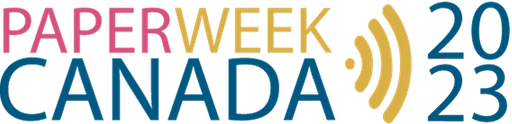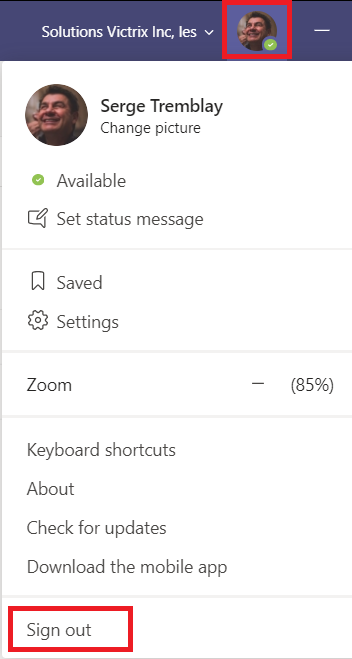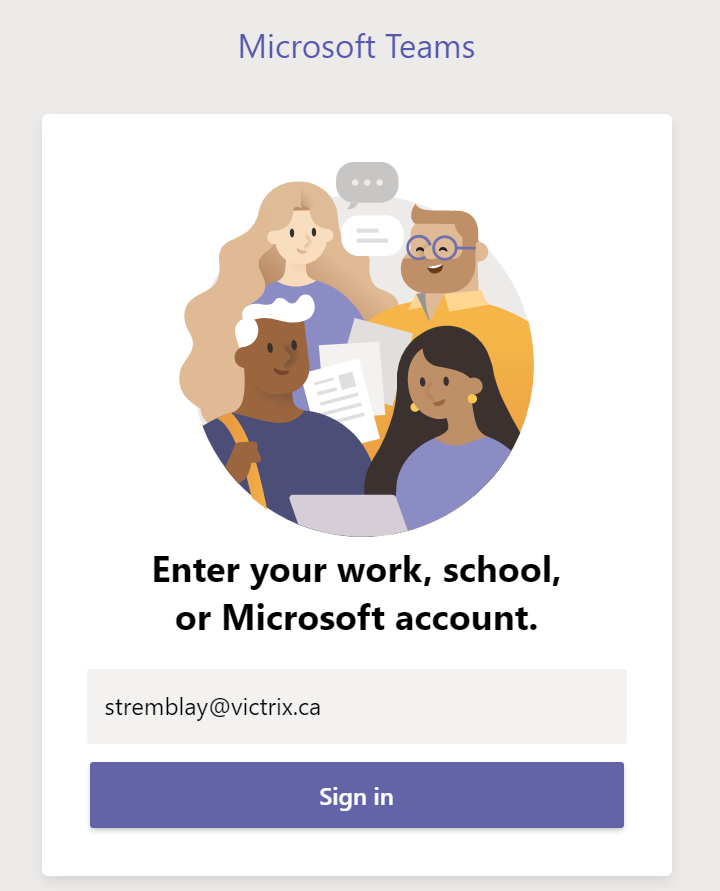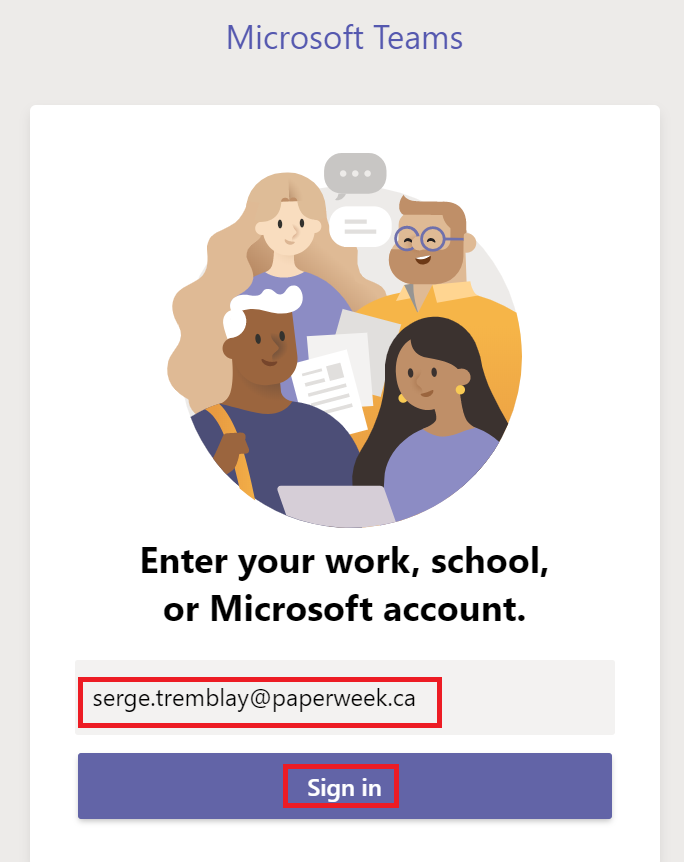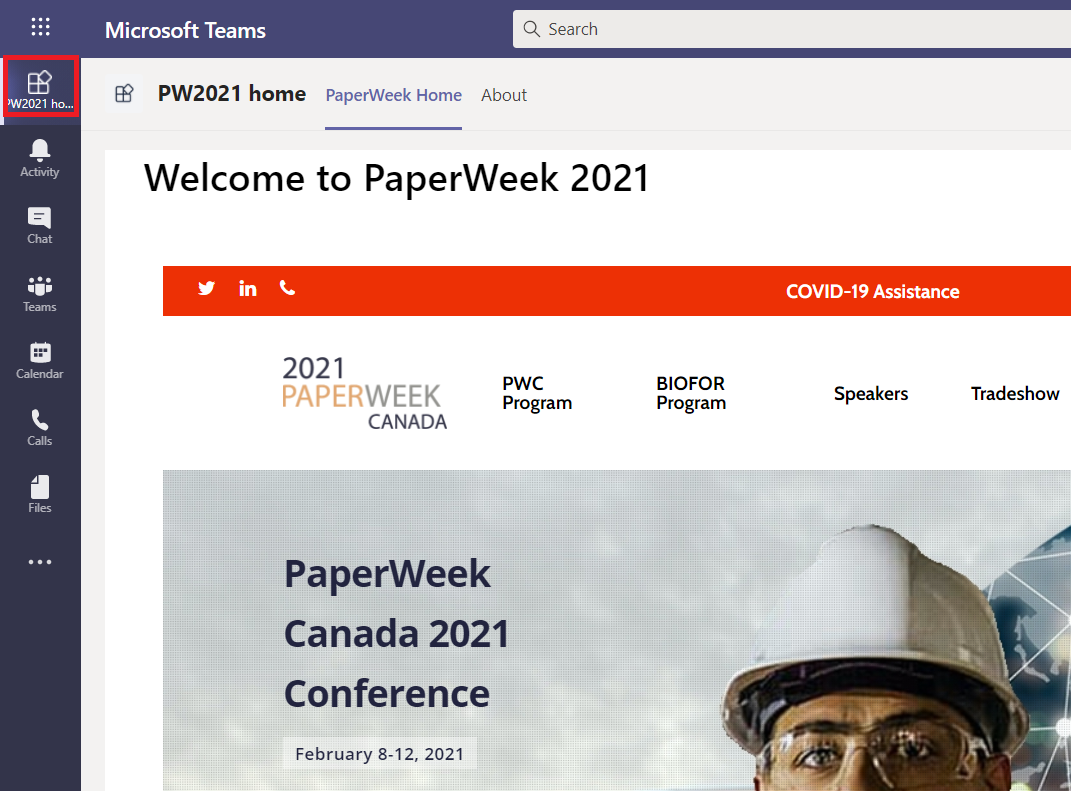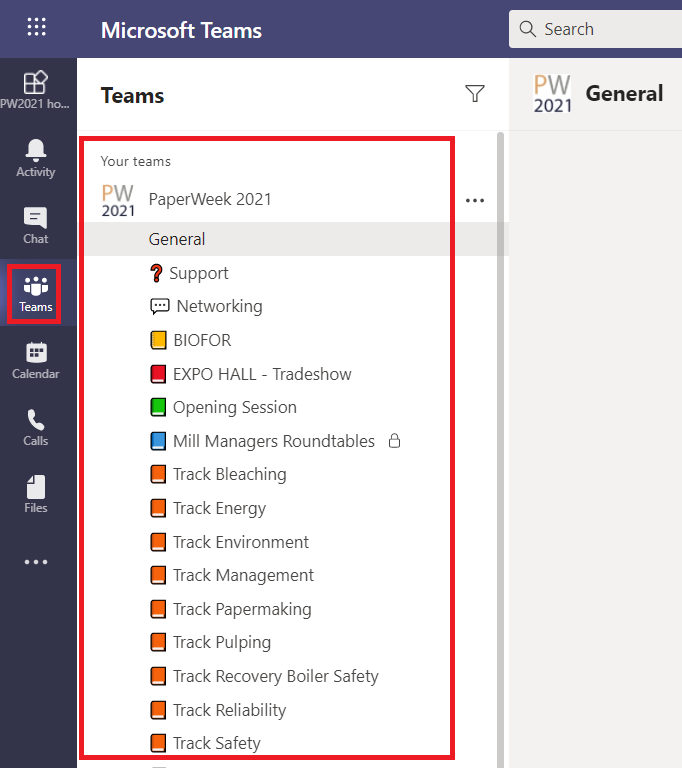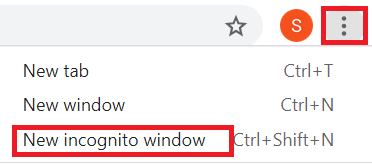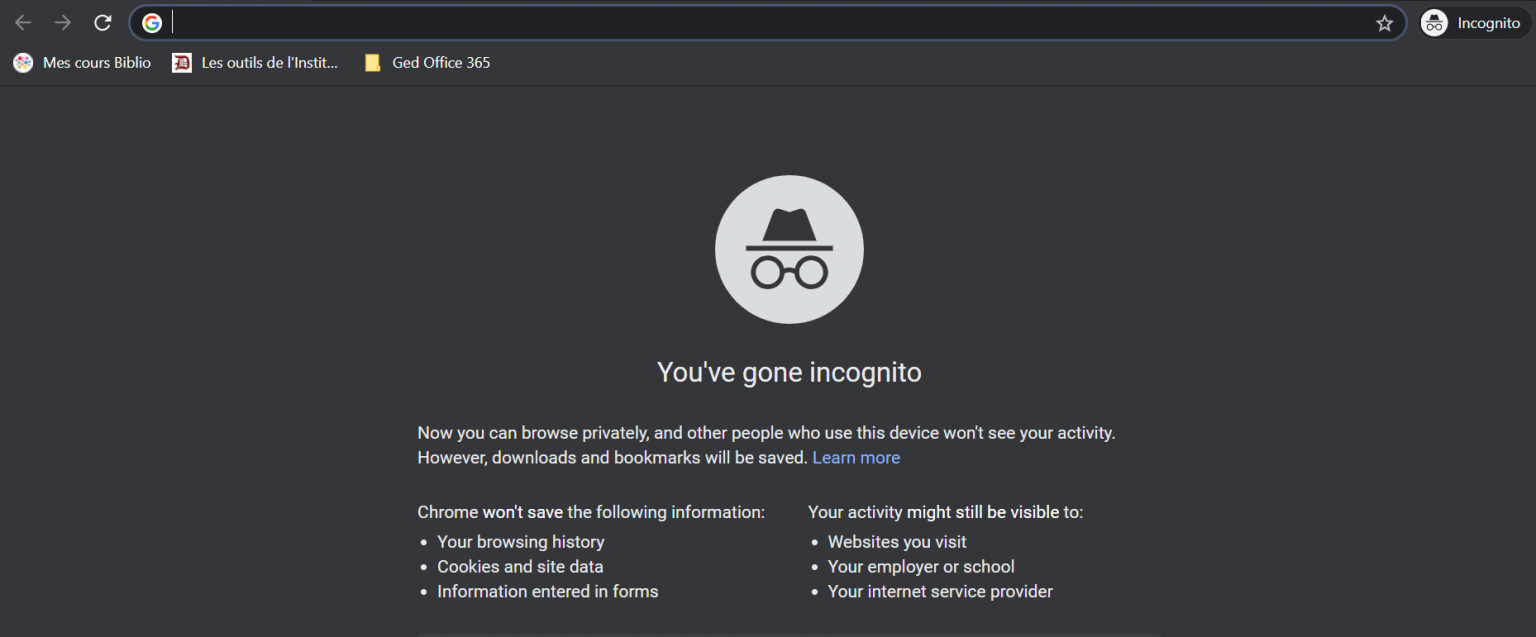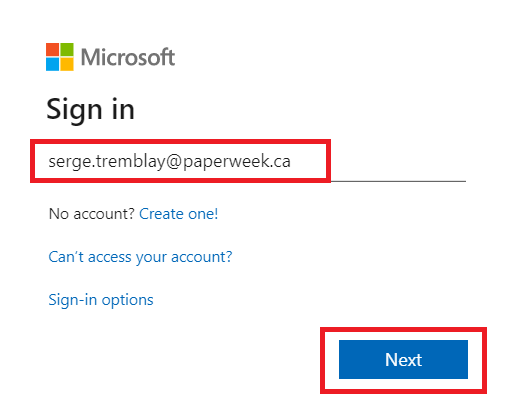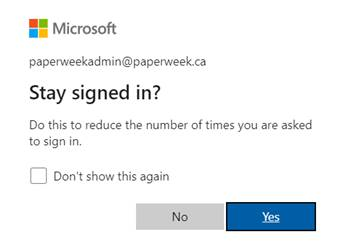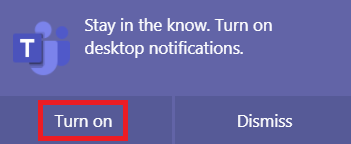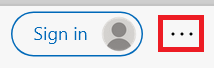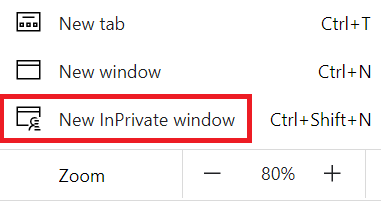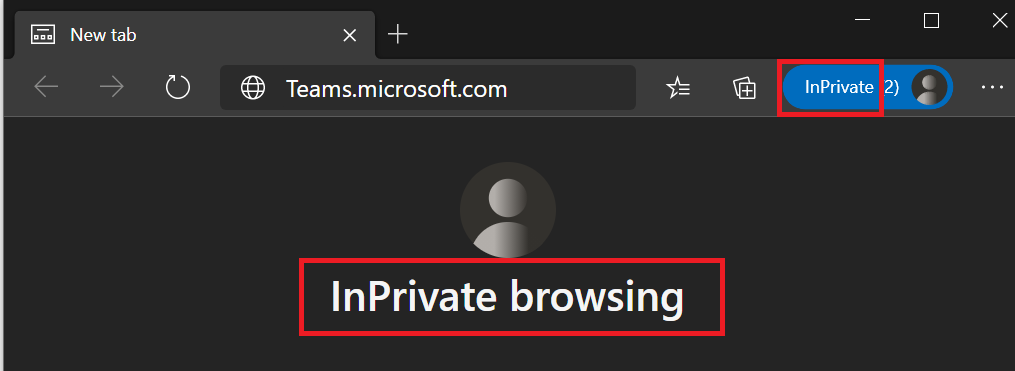Click start button for the Participants Training Video
To connect to Microsoft Teams with the provided conference credentials above, you have 3 options :
I. Connect with Microsoft Teams client
II. Connect with Chrome
III. Connect with Edge
I. Option 1 : Connect with Microsoft Teams Client
If you already have Microsoft Teams installed on your chosen device (computer / tablet / smartphone), to connect to the conference content it is IMPORTANT to SIGN-OUT of your corporate or personal account and SIGN-IN with the provided PaperWeek credentials .
Replace your corporate/personal username with the username from the PaperWeek credentials received. The username log-in should follow this format : [email protected]
- Click on the Sign in button
- Enter the password
- Enter the password provided with the credentials
- Click Connect
Note: After the conference, you will need to sign out of Microsoft Teams and sign in with your corporate/personal account.
II. Option 2 : Connect to Microsoft Teams from Google Chrome
Type teams.microsoft.com in the URL bar
- Type the provided username from the received credentials
- Click Next
Note : The username should follow this format : [email protected]
III. Option 3 : Connect to Microsoft Teams from Microsoft Edge
Type teams.microsoft.com in the URL bar
- Type the provided username from the received credentials
- Click Next
Note : The username should follow this format : [email protected]
Cliquez sur le lecteur pour démarrer la vidéo de formation des participants
Comment se connecter à Microsoft Teams ?
Pour vous connecter à Microsoft Teams avec les informations d’identification de conférence fournies ci-dessus, vous avez 3 options :
I. Connectez-vous avec le client Microsoft Teams
II. Connectez-vous avec Chrome
III. Connectez-vous avecEdge
I. Option 1 : Connexion avec le client Microsoft Teams
Si Microsoft Teams est déjà installé sur l’appareil de votre choix (ordinateur / tablette / smartphone), pour vous connecter au contenu de la conférence, il est IMPORTANT de vous DÉCONNECTER de votre compte professionnel ou personnel et de vous CONNECTER avec les informations d’identification PaperWeek fournies.
Remplacez votre nom d’utilisateur d’entreprise / personnel par le nom d’utilisateur des informations d’identification PaperWeek reçues. La connexion du nom d’utilisateur doit suivre ce format: votre prénom.votre [email protected]
- Cliquez sur le bouton Connexion
- Entrez le mot de passe
- Entrez le mot de passe fourni avec les informations d’identification
- Cliquez Se connecter
Note: Après la conférence, vous devrez vous déconnecter de Microsoft Teams et vous connecter avec votre compte professionnel / personnel.
II. Option 2 : Connexion à Microsoft Teams à partir de Google Chrome
Tapez teams.microsoft.com dans la barre URL
- Tapez le nom d’utilisateur fourni à partir des informations d’identification reçues
- Cliquez Suivant
Note : Le nom d’utilisateur doit suivre ce format : [email protected]
III. Option 3 : Connexion à Microsoft Teams à partir de Microsoft Edge
Tapez teams.microsoft.com dans la barre URL
- Tapez le nom d’utilisateur fourni à partir des informations d’identification reçues
- Cliquez Suivant
Note : Le nom d’utilisateur doit suivre ce format : [email protected]